正确安装 Vundle
正确安装依赖
如要使用 Vundle 必须安装 Git 和 Curl,在 windows 中通常使用 chocolatey 来安装各种包,如果你没有使用过 chocolatey,首先需要安装:
按照官网安装方法一步一步走即可:chocolatey 官网
然后安装 Git 和 Curl,如果已经安装过则跳过这一步:
C:\> choco install -y git
C:\> choco install -y curl
这样表示安装成功
Vundle 安装前的准备
参考官方安装指引 Vundle on Windows
首先遇到的第一个坑就是文件夹不同的命名方式:
By default, Vim on Windows will still look for .vimrc and install to ~/.vim. This doesn't work perfectly on Windows as the files aren't hidden, but .gitignore files are used in the same manner fairly commonly. You could for example change .vimrc to _vimrc and .vim to vimfiles - this would then require a change to the example vimrc below.
因为上述原因,建议将 .vimrc 改名为 _vimrc 以及 .vim 文件夹名称改为 vimfiles
然后是环境变量:
Additionally, if you've set %HOME% environmental variable to some directory, that's the directory vim will search as ~/, thus you have to put .vimrc file and ~/.vim folder under the directory or remove %HOME% from environmental variable settings to use %USERPROFILE% as default.
如果你修改了%HOME% 的指向,那么你需要将其删除,并默认使用 %USERPROFILE%
Vundle 开始安装
进入到用户根目录,然后使用 git 命令获取 Vundle 并编辑 .vimrc 或_vimrc
cd %USERPROFILE%
git clone https://github.com/VundleVim/Vundle.vim.git %USERPROFILE%/.vim/bundle/Vundle.vim
gvim .vimrc # 或使用 vim .vimrc
打开官方指引 Quick Start-3. Configure Plugins
Configure Plugins:
Put this at the top of your .vimrc to use Vundle. Remove plugins you don't need, they are for illustration purposes.
set nocompatible " be iMproved, required
filetype off " required
" set the runtime path to include Vundle and initialize
set rtp+=~/.vim/bundle/Vundle.vim
call vundle#begin()
" alternatively, pass a path where Vundle should install plugins
"call vundle#begin('~/some/path/here')
" let Vundle manage Vundle, required
Plugin 'VundleVim/Vundle.vim'
" The following are examples of different formats supported.
" Keep Plugin commands between vundle#begin/end.
" plugin on GitHub repo
Plugin 'tpope/vim-fugitive'
" plugin from http://vim-scripts.org/vim/scripts.html
" Plugin 'L9'
" Git plugin not hosted on GitHub
Plugin 'git://git.wincent.com/command-t.git'
" git repos on your local machine (i.e. when working on your own plugin)
Plugin 'file:///home/gmarik/path/to/plugin'
" The sparkup vim script is in a subdirectory of this repo called vim.
" Pass the path to set the runtimepath properly.
Plugin 'rstacruz/sparkup', {'rtp': 'vim/'}
" Install L9 and avoid a Naming conflict if you've already installed a
" different version somewhere else.
" Plugin 'ascenator/L9', {'name': 'newL9'}
" All of your Plugins must be added before the following line
call vundle#end() " required
filetype plugin indent on " required
" To ignore plugin indent changes, instead use:
"filetype plugin on
"
" Brief help
" :PluginList - lists configured plugins
" :PluginInstall - installs plugins; append `!` to update or just :PluginUpdate
" :PluginSearch foo - searches for foo; append `!` to refresh local cache
" :PluginClean - confirms removal of unused plugins; append `!` to auto-approve removal
"
" see :h vundle for more details or wiki for FAQ
" Put your non-Plugin stuff after this line
就是将其中的代码全部复制到 .vimrc 或 _vimrc 文件中去:
修改其中部分代码:
set rtp+=~/.vim/bundle/Vundle.vim
call vundle#begin()
改为:
set rtp+=$HOME/.vim/bundle/Vundle.vim/
call vundle#begin('$HOME/.vim/bundle/')
修改这个也是因为路径问题
修改 .vimrc
最后关闭并重新打开一个终端,修改 .vimrc 清理掉暂时不用的 Plugin:
在红色箭头之间的都是我们需要安装的 Plugins,其中 Plugin VundleVim/Vundle.vim 蓝色箭头部分不可删,这个是 Vundle 管理插件的插件
Plugin 'rstacruz/sparkup', {'rtp': 'vim/'} 这个插件最好也不要删掉,如果出现错误尝试修改成 Bundle 'rstacruz/sparkup', {'rtp': 'vim'}
Trailing slash issue
我们将其他插件暂且删除:
修改后的文件长这样:
然后 :wq 关闭文件,命令行中执行 vim
安装插件
准备操作完成后我们就可以去安装插件了
第一种安装方式 使用 PluginInstall 命令
然后执行安装 plugin 操作:
:PluginInstall
安装过程中耐心等待
出现 done 即安装完成:
:q关闭
然后我们尝试安装其他插件:
搜索插件 :PluginSearch colorscheme
选择一个你想要安装的插件,并敲击键盘 i 来安装这个插件:
正在安装:
安装完毕
然后选中这个插件的名称,并粘贴到 .vimrc 文件中去:
关闭并退出,这样这个插件就算安装完毕了
执行 :PluginList 查看我们已经安装过的插件:
第二种方式 浏览 vimAwesome 网站
vimawesome 网站提供了大量的不错的 vim 插件列表,可以在这个网站里搜索各种插件
比如这里搜索 vim-airline,直接复制红色箭头部分的代码
将代码粘贴到 .vimrc 中去
然后执行 :PluginInstall 就会自动将这个插件安装好:
查看效果:
删除插件
删除插件也很简单,首先进入到 vim 并执行 :PluginList
然后选择你想要删除的插件,并使用快捷键 shift + D,退出,打开 .vimrc 文件将你删除的那个插件从配置文件中删掉即可
正确安装 vim-plug
安装 vim-plug
vim-plug 是一个 vim 的插件管理插件(A minimalist Vim plugin manager),安装使用简单:
首先下载 plug.vim 文件,戳这里下载
并将文件放在 windows 中的 ~/vimfiles/autoload 或 unix 中的 ~/.vim/autoload 文件夹内
或使用如下命令
# Unix
curl -fLo ~/.vim/autoload/plug.vim --create-dirs \
https://raw.githubusercontent.com/junegunn/vim-plug/master/plug.vim
# windows
md ~\vimfiles\autoload
$uri = 'https://raw.githubusercontent.com/junegunn/vim-plug/master/plug.vim'
(New-Object Net.WebClient).DownloadFile(
$uri,
$ExecutionContext.SessionState.Path.GetUnresolvedProviderPathFromPSPath(
"~\vimfiles\autoload\plug.vim"
)
)
这样就算安装完成了...
安装插件
安装插件,只需要将插件写在 .vimrc或者_vimrc 内,然后在 vim 中使用:PlugInstall命令即可:
call plug#begin('~/.vim/plugged')
Plug 'vim-airline/vim-airline'
call plug#end()
确保插件要放在 begin 和 end 之间
重新打开 vim 使用命令 :PlugInstall:
Finishing ... Done! 表示安装完成
删除插件
删除插件,只需要将写在 .vimrc或者_vimrc 配置文件内的插件删除,重启 vim 并执行命令 :PlugClean 即可:
call plug#begin('~/.vim/plugged')
call plug#end()
保存在 vim 中使用 :PlugClean:
其他操作见官网vim-plug
借鉴于大佬https://segmentfault.com/u/billyangg